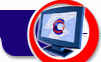I can’t see the Image Co-Tracker button in the Microsoft Internet Explorer toolbar.
The button may, indeed, be missing, or the toolbar may contain too many buttons
and the Image Co-Tracker button is “scrolled off” the right-hand side of your screen.
To make the Image Co-Tracker button visible:
1. Click on the View menu of the Internet Explorer toolbar, then select
Toolbars -> Customize.
2. If there is no Image Co-Tracker icon in the right-hand window, click on the
program name in the left-hand window and press the Add button.
3. If there is a Image Co-Tracker icon in the right-hand window, click on it and
drag-and-drop it into a position closer to the top of the list.
I can't launch the Image
Co-Tracker database
First, check to make sure you have Microsoft Internet Explorer 5.0 or higher
installed.
If you are running Internet Explorer 5.0 or higher and the database still will not
run, there may be a problem with the registry. Try the following:
1. Press the Start button.
2. Select Run…
3. Enter regedit.exe in the edit box and click on the OK button. The Registry Editor will appear.
4. Open the HKEY_CLASSES_ROOT folder in the left-hand window.
5. Open the htafile/Shell/Open/Command folder.
6. Double click on the value string in the right-hand window. The Edit String
window will appear.
7. Enter the following string in the bottom edit box:
Drive:\windir\system\mshta.exe "%1" "%*"
where Drive is the drive on which you have Windows installed (e.g., c:) and windir is the folder name where Windows is installed.
Note: Do not change any other settings in the registry, as you may cause the failure of your operating system.
If you still cannot launch the Image Co-Tracker database, please contact Cogitum at co-tracker@cogitum.com, and we will be happy to
help you.
My computer runs under Windows 2000/NT. I have installed Image Co-Tracker on it, but the program does not work properly
If you work under Windows 2000 or Windows NT, you should have administrator's
privileges to install Image Co-Tracker. Administrator's privileges mean full control of access to the computer settings. The point is that the program should register itself in the Windows registry, and you should have appropriate rights to do it.
To know what kind of privileges you actually have:
If you work under Windows 2000:
- Press the Windows Start button and select Settings / Control
Panel / Users and Passwords.
- Select your User name (the name you log on with) in the Users list at the Users tab.
- Click Properties.Your status will be checked.
If you work under Windows NT:
- Press the Windows Start button and select Administrative Tools / User Manager.
- Select your User name (the name you log on with) in the Username list at the User Manager window.
- Select User Rights option in the Policies menu.
- Your status will be selected in the window.
If you ARE NOT an administrator:
- Uninstall Image Co-Tracker (if you installed it earlier).
- Ask the administrator to give you administrator's priveleges temporarily.
- Log on with your regular account (but with administrator's privileges).
- Install the program again.
- Ask the administrator to put your regular rights back.
- Log on with your regular account (which now has its regular rights).
I grabbed an image successfully, but the image catalog contains an empty space (or only part of the image).
Some sites display complicated images in “layers.” Image Co-Tracker only grabs
the top layer of an image; if this layer is blank, the image area in the
database will be, too. However, the associated data are still captured.
Similarly, an image on the Internet may actually be comprised of several
different images. Image Co-Tracker will grab the part on which the mouse
pointer is positioned.