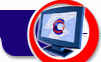|
System Requirements
- PC running the Windows 95/98/NT/2000 operating system
- Internet Explorer version 5.0 or higher installed
Downloading
To download the Cogitum Co-Citer:
- Click on "Free Download". The window, noting Image Co-Tracker runs under Microsoft Internet Explorer 5.0 or higher will appear. Click Download to continue. The download window will appear
- Press OK button. Save As... window will appear
- Select the destination location and press Save button. The file download progress bar will appear
- Press OK button when the download is complete
Installation
The cociter.exe program automatically installs Cogitum Co-Citer on your computer.
- Click on the Windows Start button, then select Run.
- Click Browse and navigate to the location of the cociter.exe program. Click on the program name to highlight it.
- Click OK.
- If you accept the terms of the license agreement, click Yes.
- Click Continue in the "Welcome" window
- Click Next to install the program into the default folder or use the Browse... button to change it. If the installation program creates a new folder click Yes in the confirmation window
- Click Close to finish the installation.
The next time you open Internet Explorer, you will see a Cogitum Co-Citer button on the toolbar. The Cogitum Co-Citer option was also added to the Tools menu. If you do not see the Cogitum Co-Citer button please see Troubleshooting Guide. Finally, if you click the right mouse button on a selected text, you will see the Grab Selected Text option.
Uninstalling
To Uninstall Cogitum Co-Citer:
- Click on the Start button and select Control Panel from the Settings menu.
- Double-click on the Add/Remove Programs icon.
- Click on Cogitum Co-Citer in the list that appears, then press the OK button.
|